If you want to share Public Wifi at home for friends and you don’t want to share the Wifi Password, you can setup cheap a Public Openwrt Wifi Router as Access Point.

Advantages:
- Public Setup needs no Wifi Password
- You are not responsible, cause the Internet is pulled thru a VPN of Freifunk Network
- It’s anonymous!
- It’s free of Charge!
- Supported by a big Community
- Can installed on very cheap old Routers like the TP-Link 841 (find the Singleband Router on Amaz or EbXX 12$ or Powerfull Dualband Router TP Link C7 at 50$)
- Can by used at EVERY Freifunk MESH Wifi Access Network (Mobile Home Usage without Internet like LTE)
- It’s save
- Can be used with Solar Power or 9v Battery
Device:

Howto:
- Go to the next Freifunk Community Downloads to get a Firmware , see on Sticker which Version the Router is, select then Firmware Version, like TP 841 Vers. 8.1 needs v8 (remark there are 2 Version the .bin and the sysupgrade.bin use always the .bin=gluon-fffd-3-142-20151030150319-tp-link-tl-wr841n-nd-v8.bin)
- Keep this Firmware on Backup !!! Its useful if the Router hangs on Changes! Or if the File is PURGED cause version Change! Older sometimes more STABLE!
- Power up the Router, login on TP-Link Web as admin, go Firmware Update, select the gluon-file, reboot and wait.
- Connect a PC with DHCP NET to the Router LAN (yellow Ports)
- Set SSH-Admin Password on Advanced first, select other Tabs on Advanced to Change first things you need. Remark Enable ” MESH on WAN or LAN” disabel MESH on WIFI which is default!!! This let 2 Routers stop meshing over Wifi if you like to use a Router at Office and a Router on the Garden without LAN Cables!!
- Select now Back to BASIC Tab and set Changes, like Geodata and Bandwith is useful, cause Geodata allow find next Router on a Meshmap!
- Save and Exit! Remark a “long HEX KEY” MUST be shown (red framed)!! If NOT reflash the Firmware cause SETUP FAILED!!! for FACTORY RESET!
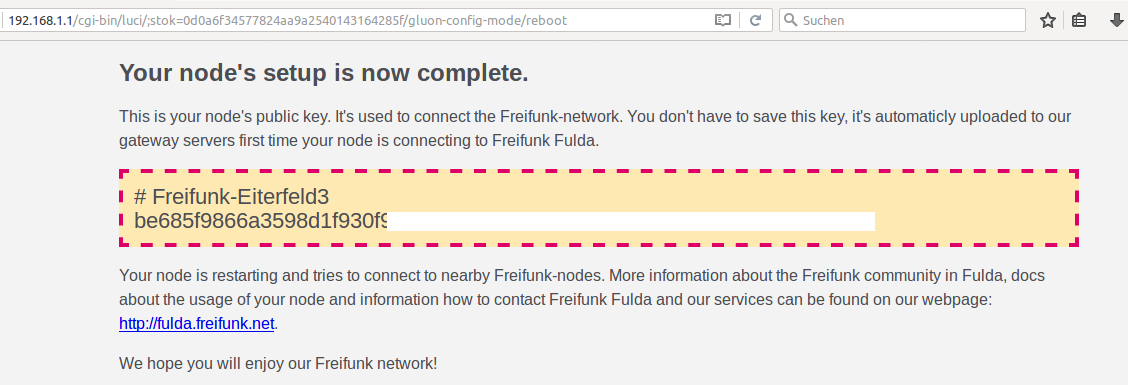
- Test the Router after boot with Wifi Access, and Access on LAN 2-4!! LAN 1 offers only MESH Function.
- Emergency Access is possible by power on Router wait 60seconds then press RESET for min. 10 seconds, connect a PC to LAN2 and set IP 192.168.1.2 to the PC, the Router listen on 192.168.1.1 via telnet!! To do a Software RESET enter firstboot and confirm by YES, BUT this doesn’t work clean at my Routers, i reflashed successful and this is more clean.
Administration:
- Go to the Meshviewer Map, look for your Router Name and pick up the IPv6 address, this Map is useful to check your Setup from Internet!
- Open a Linux Terminal ot Putty and enter ssh root@ip-v6 to reach the Router Console
- By this Commands you can change remotely anything Freifunk-Commands-Howto
Remarks:
- The MAJOR Advance is that EVERY Router with this OS can taken to a OTHER Area, and he can CONNECT to EVERY other Freifunk MESH NETWORKs!
- The TP-841 Router use 9V and can be used at MOBILE HOMES at foreign Citys
- At Home the Router offers a anonymous Office Internet Access, with Linux/TAILS on RAM very secure for researches
Bugfix:
- If the HexKey after setup is NOT seen then the Setup is failed, i have seen this on some setups. This can be a result of Browser Javascript Errors like your Browsers uses Adblockers. To fix it take a fresh firefox default profile without any ADDONS enabled!
- Take the gluon-fffd-3-142-20151030150319-tp-link-tl-wr841n-nd-v8.bin a NON-SYSUPGRADE .bin File which seems more clean. Its found on the Freifunk Firmware Fresh Setupon a other path.