If you have a Amazon Fire TV Stick and you was touched by the “forced” Firmware Update from 5.2.1.2 to later.
You will see now a full blown Advertisement Screen on Start which plays Advertisements Videos on Scroll down Button (Ads Video Autostart with Tone)
The “New Amazon Bloatware” Menu:
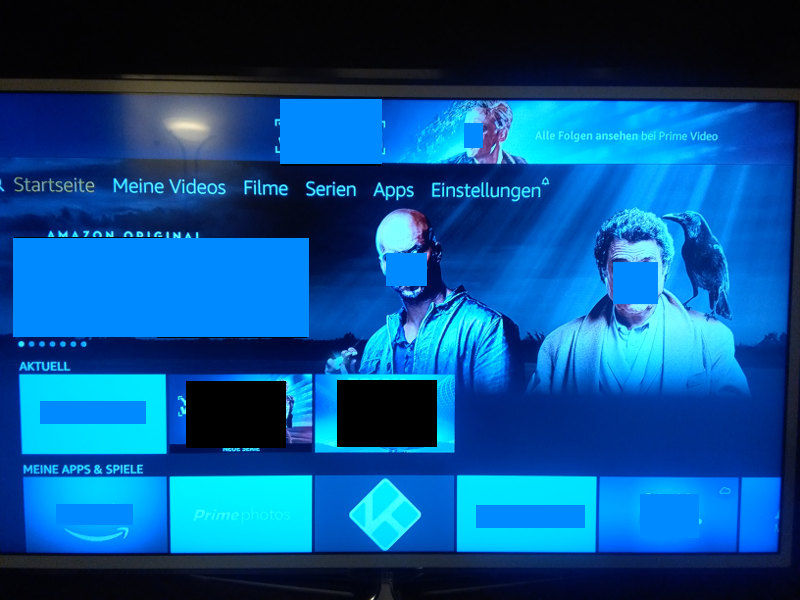
Appstarter CLEAN Menu:
Howto:
- Connect the Fire TV Stick to the TV and boot the Stick
- Check Wifi
- Go to Stick System Settings, check out IP Address of the Stick 192.168.XXX.XXX
- Enable ADB Development Access at System Settings of the Stick, need some search
- Enable ADB Install (Siteload) at the System Settings of the Stick
- Download the Fire TV Appstarter.apk (feel free to donate the Developer!)
- Start a PC with installed free Android “adb Tools” (perhaps ubuntu where adb-tools is at the Software Catalog)
- The PC MUST be on the same NETWORK AREA! Cause connect thru port UDP 5037 and 5555
- Connect to the Stick via Adb Tools with enter:
adb devices "ipaddressofstick" adb connect "ipaddressofstick"
Linux Console Echos:
* daemon not running. starting it now on port 5037 * * daemon started successfully * connected to 192.168.1XX.XXX:5555
adb install Appstarter.apk adb disconnect
- Goto Apps Area on the Stick System Settings Menu! Start the “Appstarter” by open from the Settings List!
Screen should now view this CLEAN MENU!
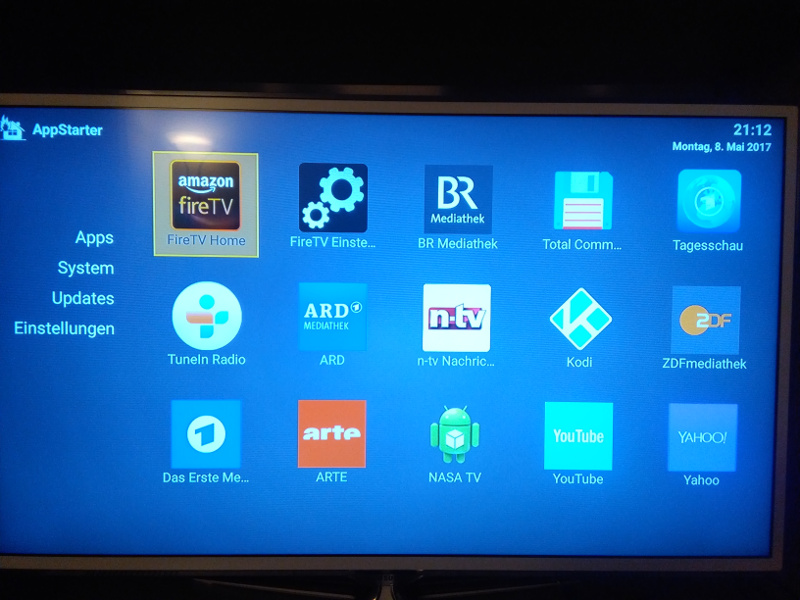
Remark:
- The App isn’t installed with root rights so you must start the Appstarter on every power on of the Stick.
- But you don’t need to power off the Stick he needs less than 1Watt/hour!
- If you buy again this Media Stick search for Alternate Hardware! Cause you can’t purge the Bloatware as “non root”
- Prefer Devices whrere Updates are NOT forced by the Manufacter..